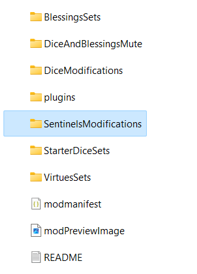JSON Mods: Create New Sentinel
Jump to navigation
Jump to search
- After creating a mod, go to the mod folder.
- Before creating the sentinel itself, you need to create the sentinel dice, one for each sentinel level, a sentinel has 5 Levels, therefore you will need to create 5 dice, create them using the Create New Character Die.
- Here are 5 sentinel dice JSON files to use as an example New Sentinel Dice JSON File Examples;
- Note1: In the JSON files created for the sentinel dice change "DiceTier" to "Sentinel";
- Note2: In the JSON files created for the sentinel dice change "Character" to the any character that the sentinel belongs to;
- Note3: The JSON files created for the sentinel dice should be placed on the "DiceModifications" folder;
- Now in the mod folder, find the folder called "SentinelsModifications";
- Now you need to create a JSON file and 2 images for each sentinel that you wanna create and put the JSON files and images in the folder "SentinelsModifications";
- Create a new JSON file. Here is a JSON file with the structure for creating a new sentinel New Sentinel JSON File Example;
- Change the name and description of the sentinel and change which character that sentinel belongs too;
"SentinelName" : "New Sentinel Example",
"SentinelDescription" : "New Sentinel Description",
"Character": "Moonie",
- As mentioned, sentinels have 5 levels, therefore you will need to set the data for each level, on the "SentinelLevels" field of the example there are already the 5 levels, just need to modify them. Each level has the fields "MaxCorruption", "DieName" and "SentinelStartingEffects";
{ "MaxCorruption" : "3", "DieName": "NewSentinelDieExampleLevel1", "SentinelStartingEffects" : [ { "EffectName" : "AutoTurret", "EffectAmount" : "3" }, { "EffectName" : "Discharge", "EffectAmount" : "1" }, { "EffectName" : "Safeguard", "EffectAmount" : "2" } ] },
- Change "DieName" to the same name used in the dice created using Create New Character Die;
- Change the "EffectName" and "EffectAmount" of each starting effect. Here is a list of effects that are available to be used as an effect on sentinels Sentinel Moddable Effects List;
"SentinelStartingEffects" : [ { "EffectName" : "AutoTurret", "EffectAmount" : "3" } ]
- If the sentinel has no starting effect leave it empty like this:
"SentinelStartingEffects" : [ ]
- If the sentinel has no starting effect leave it empty like this:
- Put 2 images of the sentinel on this folder, one for when it is active and one for when it is broken. Use 512x512 pixels image;
- Name the active sprite as the same name as the sentinel you created, on our example the name of the image would be "NewSentinelExample";
- Name the broken sprite as the same name as the sentinel you created plus the word "Broken", on our example the name of the image would be "NewSentinelExampleBroken";
- After creating all the JSON files and images that you want, restart Astrea, go to the Compendium and all sentinels that have been created will have a text "(Custom)" added to its name.
Go Back to Mods page: Mods