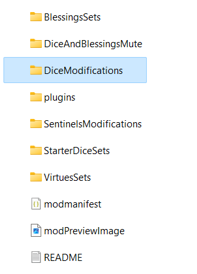JSON Mods: Modify Die
Jump to navigation
Jump to search
- After creating a mod, go to the mod folder and find the folder called "DiceModifications";
- Now you need to create a JSON file for each die that you want to modify and put the JSON files in the folder "DiceModifications";
- Create a new JSON file. Here is a JSON file with the structure for modifying dice Die Modification JSON File Example, it is using Purify++ as an example, change the "DieName" to the name of the die that you want to modify;
- Observation: In the case of modifying the Starter Dice, you must write its name and finish with the character name, for example, "MinorShieldMoonie" or "MinorPurifyHevelius".
- Change the name and value of the action of each die face. Here is a list of actions that are available to be used as a die action Dice Moddable Actions List;
"DieFaces": [
{
"ActionName": ["AreaPurify"],
"ActionNumber": [3]
},
{
"ActionName": ["Reroll"],
"ActionNumber": [2]
},
{
"ActionName": ["Purify"],
"ActionNumber": [1]
},
{
"ActionName": ["PurifyEnemy"],
"ActionNumber": [4]
},
{
"ActionName": ["Purify"],
"ActionNumber": [1]
},
{
"ActionName": ["Draw"],
"ActionNumber": [1]
}
]
- If it is a die face with double action, in the JSON file example the first die face is a double action die face. Note that some actions could bug when used as a double action, since not all actions are meant to be used together, you will need to try out and see if it works and report the bug to see if we can fix it or if it is not possible;
- Observation: In the case of using a purification action that need a target as a second action, you must to use "PurifySameTarget" as action name.
- For actions that don't use a value, like Refresh, you need to change the ActionNumber to "null".
{
"ActionName": ["Convert", "Refresh"],
"ActionNumber": [1, null]
},
- It is possible to change Sentinel Die as well, just need to know the name of the die that you want to change. Since Sentinels have 5 levels, there are 5 different dice, one for each level. The name of the die will always be the name of the Sentinel + the level, example: "AstrolabeLevel1". Here is a JSON file to use as an example Sentinel Die Modification JSON File Example. You can use the same actions for character dice and sentinel dice;
- It is possible to change Enemy die as well, just need to know the name of the die that you want to change. Enemies have 3 levels of difficulty, there are 3 different dice, one for each level. The name of the die will always be the name of the Enemy + the level, example: "DeformedSluggianLevel1". Here is a JSON file to use as an example Enemy Die Modification JSON File Example. Enemies uses different actions from player and sentinel (except a few that are shared), here is a list with all the enemy actions that can be used Enemy Dice Moddable Actions List. The tricky part to change an enemy die is to know the name of the enemy specifically, specially when there are a few enemies that are used in more than one battle and have different dice. Here is a list with all the enemies Enemies List;
- After creating all the JSON file with the modifications that you want, restart Astrea, go to the Compendium and all the dice that has been changed will have a text "(Custom)" added to it's name. Enemy Die will be changed, but you will only be able to see it in battle, the beta-mod version has a debug tool inside the run that let you choose a battle, Press "Ctrl" + "Shift" + "F1" and click "Change Battle" button and choose the battle of the enemy that you modified the die;
Go Back to Mods page: Mods